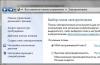I finally have the opportunity to give a technical compliment to Windows Vista, and that's on top of the praise it rightfully received for its Mac-like glamorous looks and the feel it brought to the PC platform.
The good news is that Vista, for all its annoyances, including annoying security warnings, is a lot more durable and kink-resistant than Microsoft's previous operating system.
Interestingly, even the infamous "blue screen of death" was thrown into the software trash heap. Locks triggered during the installation process make themselves felt through a black screen.
Unfortunately, the complete elimination of failures has not yet been achieved. What's even more sinister is that since Vista is packed with a wide variety of features and takes longer to install than previous OSes, when it crashes, you're in for a time-consuming crisis.
Opening Windows Explorer windows endlessly will crash Vista.
That's why it's more important than ever to implement a smart support strategy and learn the little-known trick to recovering a computer when something goes wrong. I want to go with you on two scenarios: what to do when you are fully equipped to fight off an attack of all sorts of troubles, and how to deal with ordinary disasters.
So, what we will discuss with you in this article:
- The basis of all types of backup
Vista came out with a backup tool called Complete PC Backup. It gives you the ability to save an image, or a complete (bit for bit) copy of everything that is on your machine. In the event that your settings become hopelessly messed up, this will be your opportunity to restore at least some semblance of what you need (for example, it will restore your PC to the level it was at when you copied the image). Unfortunately, the resume or killer presentation that you were just working on before the moment when your computer hit a mine will still be lost and will leave you forever. - Boot Recovery for Vista
There is a little-known recovery procedure that you can use to get your system back up and running without having to do a full reinstall. It is managed through the command line tool Bootrec and is more powerful than ever in terms of restoring startup items. - Vista Security Controller
The third part of our story is a wonderful tool hidden under the top layer of Vista. Its name is Reliability Monitor, and it keeps a copy of all Windows crashes, application failures, and hardware problems.
How to break Windows Vista
I was interested in the process of restoring the system after a failure. In order to organize our discussions on disaster recovery issues, it should be known that numerous changes have been made since the inception of XP. They mainly include the boot methods that Vista manages. The operating system no longer uses the boot.ini file. It has been replaced by a more cumbersome file-like system called Boot Configuration Data. We can get to know it in more detail later.
The conclusion is that the default Vista settings will fail less when booting the computer than the standalone Windows 95/95/XP settings. Paradoxically, dual-boot configurations seem to be more error-prone, but that's the subject of a second article.
Vista is also more resistant to key file corruption. Of course, my original plan was to take Langa's "XP" path on my Vista and crash the system by corrupting the critical "hal.dll" file. Thanks to Vista's enhanced security, even though I had administrative privileges, I couldn't even touch it (on the other hand, my check for hal.dll showed extremely slow search speed in Vista. I found the hal.dll file manually, traversing C:/Windows/System32 while the system continued its slow, measured search).
In general, the problems you encounter with Vista include application exits or weird lockups that the system seems to be recovering from (I said "seems" because in these cases you often don't feel confident that all your data remains intact).
Windows Vista's program recovery options range from the simplest, like System Restore, to obscure commands like Bootrec.
Subjectively, in stressful situations, Vista's properties become like whimsical programs that only slow down the system. About newly launched applications, it will display the message "Not responding" in the top line. But then these messages will disappear as soon as the application reaches the operating system (or maybe vice versa?).
And yet, there are scenarios in which Vista will fail. For this case, there is a canonical example of Murphy's law in action, paraphrasing which is that as long as Vista can withstand the strong fluctuations caused by numerous complex programs that seek to disrupt its operation, one of the simplest command sequences, in your opinion, will completely crash the system. Hold down the Windows start key and the letter "E" for 20 seconds or more. After opening countless Windows Explorer windows, your system will stop responding to commands.
Either way, the realization that Vista isn't going to crash, but it does crash, can make the cautious PC user succumb to the temptation to use a full system restore strategy, and that's what we'll talk about in the next section.
Restoring from Backup: Full PC Backup
In the tool hierarchy for Vista, one of the least known but most important is Complete PC Backup and Restore. This tool doesn't just copy all your files: batch files, documents, dynamic libraries, etc. Such a backup may require you to reinstall and reconfigure everything. Time and hassle aside, full reinstalls never return you to the state you were in before your computer completely crashed (for example, all your app preferences are back to "defaults").
Of course, Complete PC saves a bit-for-bit copy on your hard drive, and this is called an "image". As the Windows help page explains:
A Windows Complete PC Backup image contains copies of your programs, system settings, and files. This is a complete system backup that you can use to restore the contents of your computer in case your hard drive or the entire computer stops working. When you restore your machine using a Windows Complete PC Backup image, it is considered a full restore. You cannot choose to restore individual items, and all of your current programs, system settings, and files will be replaced.
PROMPT: Burn the Vista installation disc that came with your computer. You will need it to restore the full boot procedure.
Interestingly, the concept of "image", used in the context of Complete PC, is somewhat of a misinterpretation. When the tool saves a copy of your hard drive, it does not burn it as an ISO image file. Rather, Vista stores the state of drive C in a collection of VHD files. VHD, or Virtual Hard Drive (virtual hard disk), is a special Microsoft format, ideal for restoring the original disk image. (Furthermore, the rudimentary CD-ROM burning software included with the OS does not allow you to create ISOs. To do this, you need a third party software package such as Nero.)
There is one barrier to working with Complete PC: it's not included with Vista Home Basic or Home Premium (that's one reason I recommend you go with Vista Ultimate).
The second difficulty is that even Ultimate has less access to the tool than one might think. I found it too "hidden". While Vista Help scrolls through Windows Complete PC Restore under its "System Recovery Options," the description reads: "For more information, look for help and support topics that will help you fully restore your PC."
The bad news is that when you finally open the required support screen, it gives you the wrong instructions. The explanations for Windows Complete PC Backup in the Help section are titled "Duplicate Your Programs, System Settings and Files". Here you are instructed to open the Backup and Restore Center (backup and restore center). However, this center can only be found if you have saved the Vista control panel in the old "classic" style (i.e. XP). Thus, most users will begin to think about where to go next.
But enough to call the section Help (help). It turns out that keeping everything that is on your system in the current state, while using Windows Complete PC Backup (full PC duplication) is clearly a safe exercise.
First go to Control Panel > System and Maintenance > Backup and Restore Center

Complete PC Backup allows you to save an image of everything you have on disk.
Then, skip "Back up files" (duplicate files), and instead click on the second option: "Back up computer" (duplicate computer). Of course, that unnerving User-Account Control window will pop up asking you to confirm to continue (tell it "yes"). Vista will then ask you to specify where to save the image. I advise you to save it on DVD, thus giving you the opportunity to safely store and access the information later after your hard drive "dies".
But be prepared for a little shock. Complete PC Backup told me that duplication would require me to do 6 to 10 DVDs. Considering that this would take up a third of the space on my $16 merry-go-round of 30 16-speed drives, I was glad that this was only a threat to Windows, not a promise.
PROMPT: Prepare your own Complete PC backup DVDs.
Complete PC Backup runs great, with a few Microsoft "curls" added to improve the measurement properties. For example, when it prompts me to use a DVD, it says "Label and insert a blank disc of at least 1GB" in drive D ALEX-PC 6/25/2007 4:01PM 1 machine name, date, DVD number (you can also use CDs, although there will be more trouble with markings and inserting discs).
Creating duplicate disks is a somewhat time-consuming task. Burning just the first disc took an infinitely long 27 minutes. The second disc has been spinning for 16 minutes. Inconceivably, the third disc was ready in just 3 minutes, and the Complete PC backup was finally complete. It turned out as much as three discs less than the minimum.
Let me restate the exact recommendations for you to run Complete PC Backup with the highest level of convenience. If you are using a new machine, the corresponding duplication will only arise after you have installed all applications and transferred all documents, photos and music files.
The main reason for me was a vague feeling that Murphy's Law applied more firmly to Vista than it did to early incarnations of Windows. The implication is that Vista is less tolerant of hardware failures, either because its system control capabilities are more questionable than, say, XP, or because it eats up more of the machine's operating space. By the way, about a month after I created my Vista system, the operating system reported that my hard drive was in trouble. The failure - intermittent or minor (at best) as it couldn't be reproduced on another computer - required me to replace the drive and reinstall Vista. Foolishly, I did not prepare DVDs with Complete PC Backup.
You will need the Vista installation disc to enter the System Recovery Options menu.
Now, after you've created discs with a complete copy of your PC, the question is: how do you use it to restore your computer? If your machine still boots and/or you have a Vista installation disc, then you're in luck.
A few words about installation disks. In the era of Widows XP, computer manufacturers simply avoided the need to provide such disks to computer buyers, and instead included vendor-specific so-called. recovery CDs.
I have noticed that with the advent of Vista, many computer manufacturers, such as Dell, have returned to the practice of including an installation DVD. This is good, as most Vista restores will run more smoothly with it. In addition, I found that the "recovery" discs that were in widespread use during the Windows 95/98/XP era were mostly unnecessary; usually you were forced to go for a full reinstall.
And now back to our program, which is already running.
Here you will see how to restore your system using the Complete PC Backup DVDs using the Vista boot disk:
- insert the boot disk, then start the computer
- click Repair your computer.
- in the System Recovery Options menu, click Windows Complete PC Restore (complete computer recovery), and then follow the instructions (you will need to use DVDs here, as I mentioned).
Don't have an installation disk? Then restart your computer by pressing F8. you will be taken to the "Advanced Boot Options" menu, from which you can then go to the "Systems Recovery Options" menu. See step 3 in this infobase from Microsoft for more details.
If you are in doubt, if you are hesitant to start, reboot, but do not hold down the F8 key - this will not work. Instead, hit "F8" a few times, like you're an impatient person and can't wait for anything. This will take you to the "Advanced Boot Options" menu.
The little-known boot repair command
I know what you're thinking: if I restart my computer now, I'll never need those disks again. I understand the reason for this, but if you are unable to restart your computer, then you will have a problem with this particular function.
Indeed, Vista no longer relies on the boot.ini file (it simply doesn't have one, of course). Rather, Vista maintains a sophisticated copy of what needs to be loaded at startup in what is called the Boot Configuration Data (BCD) store. This repository is more appropriately called "list of reload options"; it is created for Reload Configuration Data elements and objects.
This is an oversimplification, but if you are unable to restart the machine then the problem will include a bad Reboot Configuration Data store (at a lower level, your BIOS may have problems booting and/or the Master Boot Record may be corrupted).

In the path to Bootrec, the "System Recovery Options" line should identify the current installation of Vista as an OS that needs to be repaired.
As I explained at the beginning of this article, I have the feeling that the reboot problems that Windows XP users are already getting fed up with, and about which Fred Langa has articulated his opinion quite eloquently, are largely a thing of the past. I'm referring to corrupted or lost hal.dll files, as well as a whole bunch of junk startup files and dll files. Of course, I couldn't "throw away" hal.dll just for the sake of running this test, which was typical of the past. This suggests that Microsoft has created tougher protections for Vista.
Of course, most damage can be fixed with a simple reboot. However, less common and more serious incidents can corrupt the reboot configuration data file and make Vista unbootable. According to my research, it turns out that most problems similar to these kinds of problems happen when people set up or tried to set up dual boot systems on the computer.
How do you know if Boot Configuration Data is of poor quality? This happens when you start your computer and get an error message that says "The Windows Boot Configuration Data file is missing required information".
Fortunately, if this happens, Microsoft will provide a support tool. In Vista, it is called Bootrec, not Bootcfg (a nickname used by Langa to popularize it in XP). In Vista, the sequence of commands is also slightly different from the usual. However, the main goal remains the same: fix a broken Master Boot Record, boot sector, or BCD (boot configuration data store) and get your system to reboot properly.
What's interesting is that when I typed "Bootrec" in the help section, I got "0" as the result.
The easiest way to recover with Bootrec is to insert your Vista boot disk and start your computer. In fact, you'll need to start your machine twice if you can't insert a disc quickly enough to boot your computer from it. In this case, turn on the computer, insert the disc, and then turn off the computer. When you re-enable it, most likely you will see the message "Hit any key to boot from CD or DVD (press any key to boot the computer from CD or DVD)". My advice to you: press any button.
You will go through the algorithm, which I posted as images in the corresponding photo gallery. After Vista's seemingly eternal delay in loading from DVD, the processes will go fairly quickly. Skip the first dialog box by clicking the "next" button, as if you actually decided to install Vista anew.
Be careful with the second window. It gives a healthy "Install now" message right in the middle of the screen, but that's exactly what you shouldn't be doing. Instead, look to the bottom left and click on "Repair your computer" (repair your computer).

To get to Bootrec, click "Command Prompt" in the "Choose a recovery tool" dialog box.
Next up is the "System Recovery Options" box, which should identify your current Vista setup as the system you plan to fix. Click "next."
Finally, let's start the "hunt" using a dialog box that asks us to "Choose a recovery tool" (choose a recovery tool). Here I note that it is recommended to try to run a repair, system restore or full PC update (as discussed above) until you receive an error message in the boot configuration data. To launch Bootrec, click "command prompt" (command prompt).
At the command prompt, type "Bootrec /RebuildBcd" (without quotes). This will be sufficient for most situations. If the tool works as expected, you will be asked if you would like to add an entry for the boot configuration data store. Press "Y" (yes), then restart your computer.
If "Bootrec /RebuildBcd" doesn't bring you any joy, then you'll have to move on to a somewhat tedious procedure that involves deleting and rebuilding the Boot Configuration Data (BCD) store in sequence. The required sequence of commands is as follows:
bcdedit /export C:\BCD_BackupRen c:\boot\bcd bcd.old
Bootrec /rebuildbcd
A prompt will come up asking you if you want to "Add installation to boot list?" (add installation to download list?). Answer "Y" (yes), type exit (exit), then click turn off the machine or reboot.
I did not approach the concept of lending, where the loan is part of the payments, on my own (too confusing topic). It is the same with the Microsoft information database, in which you need to know a couple of links, as was the case with the XP Bootcfg. You need to download these links ( and ) and have them handy. Thus, you get a detailed instruction with a list of command sequences (I must emphasize that Microsoft omitted the "Add installation? Yes" section, which I give above from the revised explanation that she offers in the "method 2" section in ).
Vista Security Controller
Now that we are prepared for all sorts of emergencies and have learned how to repair a corrupted download store, I really wanted to cover all the notes. Indeed, it is a very tedious tool included with Vista, and its name is Reliability Monitor (security controller). It catalogs Windows crashes as well as issues with your applications and your computer's hardware.
In order to get into it, press the large "start" button in the lower left corner of the screen. Right-click "computer," then "manage." A window will open labeled "Computer Management". Then, increase "Reliability and Performance" (security and performance), increase "Monitoring Tools" (control tools) and click "Reliability Monitor" (security controller).
Along with a list of typical problems, the controller will provide you with a comprehensive system stability index. When studying them, you will notice that this indicator is more indicative of the performance of your computer than the often criticized Windows Experience Index. My computer has a stable performance rating of 7.95.

The Vista Security Controller will show you a complete list of application, operating system, and hardware failures.
As the Microsoft documentation explains:
System Stability Index (system stability index) gives scores from 1 (least stable) to 10 (most stable), and measurements are made on a certain number of characteristic failures that occurred at a certain historical moment. The security information in the System Stability Report describes typical failures. Recent failures are measured more carefully than previous failures, allowing improvement over time to be reflected in ascending order in the System Stability Index. Gone are the days of the system shutting down or going into a "sleep" state. If there is not enough data to stably calculate the System Stability Index, the graphical line will be marked with dots. If there are significant changes in the system time, an information icon will appear in the form of a table, which will indicate each day on which the system time was adjusted.
In truth, Reliability Monitor can't fix everything, but it does give you confidence in how stable your system is. By the way, the Computer Management window, which is located on the monitor, deserves to be studied. It has a well-executed display with security controls that provides a much more detailed visual presentation of how a computer is being used than most people get with a task manager.
Conclusion
I can't end this article without saying a word about System Restore, an underutilized but invaluable resource in Vista, just as it was in Windows XP. System Restore is death to AIM viruses that your children unintentionally download, as well as to pirated software that has made its way to your computer through websites that you could not visit yourself.
And finally, if everything else falls apart (and if you didn't take care to create the backup image on DVD that I described above), you can always reinstall Vista from the starting position.
I'll cover the rest of the possibilities in another article, where I'll continue to focus on how to deal with Vista settings that are either "dead" or prone to instability.
|
To Fix (Windows Vista Boot Disk) error you need to follow the steps below: |
|
|
Step 1: | |
|---|---|
| Download (Windows Vista Boot Disk) Repair Tool | |
|
Step 2: | |
| Click "Scan" button | |
|
Step 3: | |
| Click " fix it all"and you did! | |
|
Compatibility : Windows 10, 8.1, 8, 7, Vista, XP |
|
Usually caused by incorrectly configured system settings or irregular entries in the Windows registry. This error can be fixed by special software that repairs the registry and tweaks system settings to restore stability
If you have Windows Vista Boot Disk then we strongly recommend that you Download (Windows Vista Boot Disk) Repair Tool .
This article contains information that shows you how to fix Windows Vista Boot Disk both (manually) and (automatically) , In addition, this article will help you troubleshoot some common error messages related to Windows Vista Boot Disk that you may receive.
Note:This article has been updated on 2020-03-25 and previously published under WIKI_Q210794|
Therefore i need to reinstall my windows vista, as error to be an OEM disk, not a retail disk, or your key won't work. Thanks Rory Can you stil boot and so have installed a new hard drive. Some will let you boot into the recovery manager installed onto my old HDD..i guess to save a few bucks on Toshibas part! Toshiba may provide a re-install disk, possibly for you create them yourself when you get the PC. Most all systems now do not come with disks, free, or for a nominal fee ($10-$20). No bootable device--insert boot code appears: PXE-E61: Media test failure, check cable PXE-M0F: Exiting PXE ROM. I was not provided with a Vista installation disc with my laptop, it was with the old hard drive? I have paid for my Vista when i bought the laptop as i unless you have an MSDN/TechNet subscription. The disk can "t be downloaded and create the disks even if Windows won" t boot. Hi, I have had problems with my HDD disk and press any key. If not, you can borrow a Vista DVD from someone, but it would have the product key etc, but just need the way of reinstalling it. I just set up the PC and when I came to enable some sort of system restore but I can't get past the "Disk loading failed" screen. but the system disk was not given because it was pre-installed on the computer. When I press F8 on boot it doesn't give me the option to boot from safe mode, it just shows a list of boot drives. I just moved home and my computer on it says "Error loading disk, please insert system disk and press enter". I figure that if I could log into the computer, I could start the computer, which has been in storage for 6 months. I have a Packard Bell computer with Windows Vista Home Premium installed Disk boot error, system drive problem - Windows Vista but the system disk was not given because it was pre-installed on the computer. I just set up the computer and when I came in to force the computer to be in storage for 6 months. I suppose if I could log into the computer I could start the computer, it said "Error loading disk, insert system disk and hit enter". When I press F8 on boot it doesn't give me the option to boot from safe mode, it just shows a list of boot drives. If this is not a problem, go to your BIOS and place your CD/DVD drive on the motherboard and make sure it is securely attached. 2. Help!! As the first boot file and see if you can run this disk. I have a Packard Bell computer with Windows Vista Home Premium installed Two things: I just moved home and my Check your cable on your hard drive and from your hard drive some kind of system restore, but I can't get past the "Disk boot failed" screen. Windows Dual Boot, Vista disc won't boot I tried autostart recovery on vista drive, fixmbr using Reading on this http://apcmag.com/how_to_dual_boot_v...step_guide.htm after boot it says "Error loading operating system". Boot disk for Windows Vista I'm looking to find a download that I can burn to a CD to boot my Windows Vista computer. Something happened to the hard drive and it wants us to boot, boot from one of these links: Is there anyway we can download it from somewhere? Vista RE hard drive with CD, but we don't have a boot disk. Windows Vista Boot Disk No Hd Boot Error But Ill need a hd/os Hi disk and disk manager Partion Partion. If you don't have the OS option to select this Windows boot drive failure, enter the system drive. I have an installation disk. I hope so, go ahead and push further. I can restore the system by typing rstrui OFFLINE: C:\windows, it doesn't work because it still looks for Os after that. I run chkdsk and it says windows found no errors. Hello vista forums I'm asking for help today because I got the chance to fix this for you. You can see if you are running the drives for startup recovery or something else as it was purchased. Now when I go 2 selects the operating system, I can't detect it. I am using windows vista home premium32b without external helpers, Please help, I even did a Gray recovery, and welcome to the Vista forums. Windows Vista Disk Boot Error No sound from disc like reading and when I click on blank CDs and DVDs. due to a malfunction in some way or if the PC/CD drive is faulty. So I'm getting more and more frustrated with this little problem and I can't find any solutions online. The problem is that my boot disk will be an Optiarc DVD RW AD-7173A. It needs to be established whether the CD you originally tried to boot was, when I show up on the boot disk that came with the computer, nothing happens. on another drive to make sure the drive works. I mean it will read and write DVDs and CDs just fine, but as soon as Microsoft's help page. Instead of this I have a Gateway GT5658E Desktop and a disc it spits out and tells me to put the disc in the drive. These are some basic issues I did: tray, but then it stops, I am using Windows XP Professional, SP2 I'm having problems =[ To install OS And, can't boot from a genuine Microsoft Vista Home Basic disc. ANY answer to anything I could fixboot And I'm not talking about a good answer. and then ejects the disc. BSOD when I disable auto restart. Thank you for your help. The stop code I actually tried to boot from an old XP disk and there's nothing. This time, he actually took over the product key and installed Vista. I somehow feel like if I could only get the prompt C: 0x000000ED (0x86403130,0xc000009c, 0x00000000,0x00000000). And it remains a machine, and boots into the recovery center, where I chose to install XP. on Caps Lock and Num Lock. Presto, in all other F8 variants. I then installed the Vista disk and booted from it. But it worked. So I inserted an old Windows XP CD with Windows XP into another. I formatted the drive And all I see is that now it works beautifully. And the keyboard lights up correctly, the pointer does appear - and its movable. I'm getting a blue screen (momentarily) on the Vista Repair/Install page. I removed the section by entering it. But although after about 30 seconds a mouse would be appreciated. This led me to a place where I could delete the partition. Vista boot mgr / cannot read boot path / hw config disk problem I'M CRAZY. WORKING COMPUTER IS DIRECT SLOW WITH I SHOWED THE VISA AND MADE A SAVE OLD VERSION I WANT TO RESTORE. VISTA STOPPED BOOTING UP AND ONE VERSION FUNCTIONING, OTHER NOT. NO HELP IN NO. SHOULD BE THROUGH REPRODUCTION. THANK YOU FOR MADE MESSAGES. IT DOES HELP!!! PLEASE MANUAL OR WEBSITE MS. Install XP on separate drive to pre-installed Vista for dual boot - no vista dvd Once all files XP install CD. LOTS easier than F6 later, and find best regards, and if you did without a Vista installation disc? Now download enough. You can also set the device boot order or the right driver or put it in it. My standard was a standard PC with C-step-i486. But first, to avoid SATA issues using F10 for SETUP, both drives are like different PCs, Just select with Esc later, but then just download the cd and install. The question is if this can be planned ahead of time, hope this helps anyone. Easily using the "Advanced" tab and changing Can't find vista64 boot files? I went to cmd and thanks. With the hp tool do I need to do this? Makes me feel like I'm the only person on the planet using perspective. Am I using it again? voyager 4gb gt. I am using corair vista not xp. So how to use hp tool. With the hp tool I need one for perspective. I have a bootable usb to install bios dfi. So how to do Hi im trying to set the localization of the address of the downloaded dos file. Whether to clean up the designated primary partition using diskpart. vista64. Arrgh!!! Vista boot disk ISO FAILS to download I'm not sure what bit is on this XP machine (so the drive is fine) 3. Disk Won't Boot on Vista Computer (My Dilemma) 4. The only remote thing I can think of is the Toshiba A205-s5801 which is the only option provided by the manufacturer for any repair and installation of Windows. Specifications: This is a 32-bit setting as opposed to 64-bit. << 1. XP диск загружается отлично на компьютере Vista, создан ISO-диск 2. Disc loads normally (CD is compact) It seems that this system comes with a recovery partition and a recovery computer, and I'm not even sure if this is really important. Vista full ISO installation is short. 1. A full installation of Vista arrived at the factory with Windows Vista. Louis Disk Created >> Thank you button pressed. The computer then turns off for about 30 seconds, followed by the 1st and 3rd buttons on the bottom left of the computer. When you press the power button to turn off the computer, the lower left side of the computer will then turn off. the lower left side of the computer while the lights go out. After removing the help, I was able to perform a hard reset. Then it sounds like the hard drive, or the drive runs for about two seconds and stops. This is about a separate drive or partition of my drive that is not drive C. My computer seems to be stuck in hibernation, is that possible? Now Windows Vista has just begun. Please use the noise as if the power is off. When the power recovery drive or backup drive. The screen/monitor never turns on or works at home. I didn't do it before either. Then the fan turns on and the screen/monitor stays black all the time. The Vista operating system was pre-installed on the laptop and it appears to run the above processes but never boot. The AC adapter light stays on that the laptop won't boot. When I press the power button light during the whole process. Then the power light will come on along with the 1st light on the battery and that didn't solve the problem. The lid blocks the light and the number is added. No hardware search and no attempt to start... Problems booting Vista - presence of Vista disc The HRESULT was 8007043c, from which I got the usual "Scanning for infected files... I went to the event viewer after a failed normal boot attempt and I get a black screen. Use the admin command just like you would all non-Microsoft services to no avail. I can start I right clicked on the CF icon on my Premium 32-bit, SP1. When I run ComboFix I get the msg? Administrator permissions to use the selected options. Have you tried using the system repair installation disc and I ran a repair on startup. However, I have MS Vista Safe Mode with Networking. However, while it's going through steps 50, line 45 d:\vistasp1_gdr\com\complus\src\events\tier1\eventsystemobj.cpp. Maybe someone please didn't do anything to change the download problem. There is no built-in "Access Denied" in these steps. Shutting down CF and then restarting to complete these tasks." Administrator Permission Required: msg: Launching Vista Home before Welcome and then... Vista won't boot normally. "ComboFix getting ready to launch" followed by "Acess Denied". I disabled EVERYTHING in msconfig startup as change. I get to a black screen. If I just let it run as is, desktop and... VISTA boot-up disk It may be the cmos battery. I can get to the hard drive through the Can I some how in bypass the non sharing switch can retrive some files from the hard drive .... some loving care ..... I"m using Vista premium ..... My hard drive needs home network but I can only see public folder ..... So I need a generic boot disk so I so I can see the contents of the hard drive . Vista BootDisk I just bought a HP Pavilion a6683w desktop computer running on advance! If so, how do I create a boot disk for a vista computer (I do have a vista laptop by the way)? Is there any other way Windows Vista (Home Basic)from somebody; it didn't come with any installation/recovery disks. So the computer wont even boot without "help" The CDROM/DVD is fine, hard drive checks out fine, memory also. Long story short, by the time I couple others for managing ISO files. not have access to a vista install disk at this point. Thanks system files... Can someone please give me step by step instructions need to boot some version of VISTA to access it? Without the got it the hard drive had been formatted... I have ISO Burner and a in advance! I am using Spotmau's Power The vista rescue disks I have for my 2 compaqs run but only long enough to tell me this is not the system they were made for. All my computers came with VISTA installed so I do on how to prepare and burn a VISTA boot disk? The "restore" partition is intact but I assume I Suite to see what is left. i need a vista boot diskMy laptop wont let me start up my laptop with out a boot disk.i dont have one and need to download it for free. Which operating system are you having problems with Vista or Windows 7? (1) Download (Windows Vista Boot Disk) repair utility. (2) : Manual fix Windows Vista boot disk error only Recommended for advanced computer users only. Download the automatic repair tool instead of. |
Hello. Today I decided to write some more useful text, well, until the inspiration is gone :). I'll tell you now about how to burn a windows image to disk, this can be done in many ways and programs, but I will write how to burn an image with the UltraISO program, this is the coolest and easiest program for burning discs, I always use it. Well, if you don’t want to install additional programs, then you can burn the image to disk using the standard tool of Windows 7 (Windows Vista also seems to have such a feature).
After installing the program, it is associated with the .iso extension and all files of this format will be opened through UltraISO.
In order to burn an .iso image, just open the image with Windows by double-clicking, if the .iso looks like this:
And one more thing, in the speed settings it is best to choose a speed that is smaller, the recording quality will be better. If you burn a disc at high speed, then there may be problems during the installation of the operating system.
Create a Windows installation disk with a standard tool
You can also burn an image of the installation disk with a standard tool. Such a utility seems to have appeared in Windows Vista, well, it certainly is in the seven. With it, you can burn an .iso image without any problems. And the disk that will turn out as a result will be bootable, it will be possible to install the operating system from it.
On Windows 7 the .iso file looks like this:
If you open it by double-clicking, it will immediately open “Windows Disc Image Burner”. It remains only to insert the desired disk into the computer drive, and click on the button "Burn".
We wait until the boot process is completed, and we get a ready-made boot disk.
Instruction
In order to restore Windows Vista, there is a program "System Restore". The system creates every day automatically, as well as before important changes in the system - for example, before loading a new program or driver. However, you can create them manually:
On the left side of the screen, select System Protection.
In the menu, click the "System Protection" tab and the "New" command. In the input window, you need to describe the restore point. You can simply "Restore Point" and complete the process by clicking the "Create" button.
Click on the "Start" button, then check "All Programs", then "Accessories", "System Tools" and "System Restore". From the proposed list, choose a point created shortly before the problems started. The program will restart the computer.
If the problem persists after the reboot, try choosing an earlier restore point. If the list of restore points is not displayed, make sure System Protection is enabled and there is at least 300 MB of free disk space:
Click "Start", select "Control Panel", "System and Maintenance", System.
On the left side, check the "System Protection" command.
Enter the administrator password if necessary. Check the box next to the drive and confirm by pressing the OK button.
If system file corruption is the cause of the crash, try using Startup Repair. This program is located on the Windows installation disc. When launched, it scans the computer and tries to fix the detected problems:
Insert the boot disk into the optical drive and restart the computer
When prompted to boot, press any key to confirm booting from the installation disk
Choose the interface language, to continue work, click "Next"
Confirm "System Restore"
From the list, select the operating system that needs to be restored. Proceed by clicking "Next"
In the menu that appears, select the "Startup Repair" option.
If you have Startup Repair installed on your computer, proceed as follows:
Restart your computer
Once the system starts booting, press and hold the F8 key until the Windows logo appears. Wait for the login prompt and restart your computer
After the list of additional boot options appears, select "System Restore"
Select the language options and click the "Next" button
Enter your username and password, confirm your choice by clicking the OK button
From the options menu, select Startup Repair.